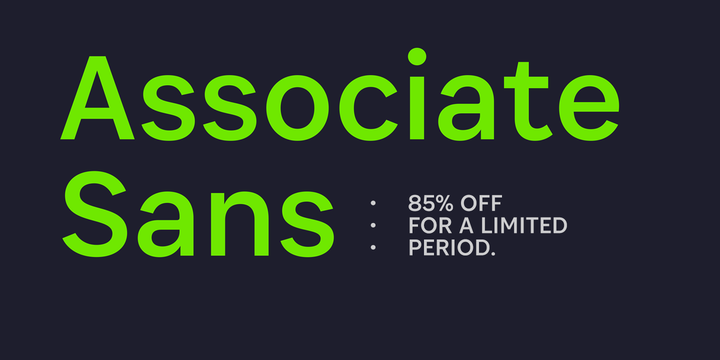 |
Associate Sans is a large family of ten sans serif fonts. The typeface is perfect for use in Editorial Design. Its letters have a strong ‘American gothic’ look. This genre has been used since the early 20th-century for the design of publications, corporate identities, and even the small print in newspapers and magazines. While Associate Sans’s letterforms appear to be monolinear, this is not entirely so. Several optimal tricks have been drawn into the typeface’s letterforms to optimise them, and give them this look and feel. Like other ‘American gothics,’ Associate Sans features double-storey lowercase ‘a’ and ‘g’ letters. Each of the family’s five weights – from ExtraLight through Bold – has a companion italic font. These italics should really be called ‘obliques,’ since they use the same design language as the upright fonts; they differentiate texts set in them by their slant. Associate Sans is part of a larger ‘Associate’ type system. On FontStore, you’ll find several matching font families for this design, including Associate Slab, Associate Sans Stencil, Associate Slab Stencil, and even Associate Sans Mono. Associate Sans is designed by Jérémie Hornus and Alisa Nowak.